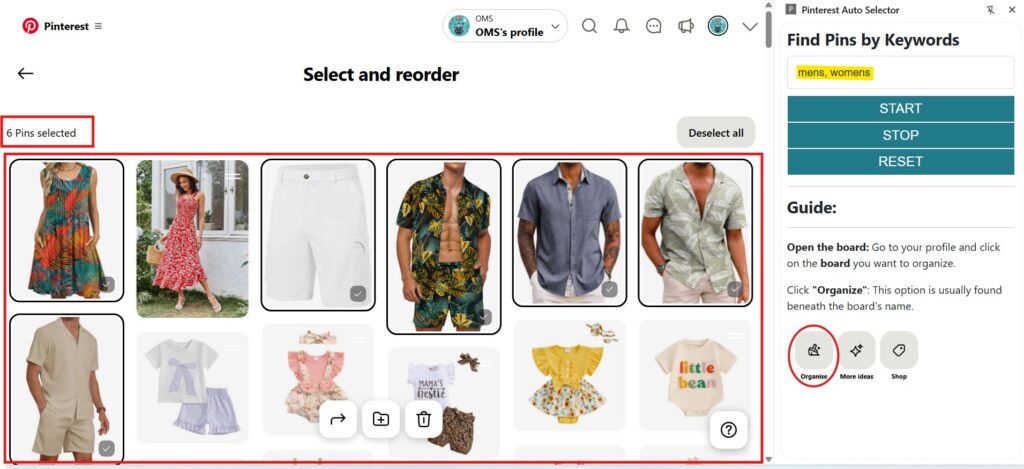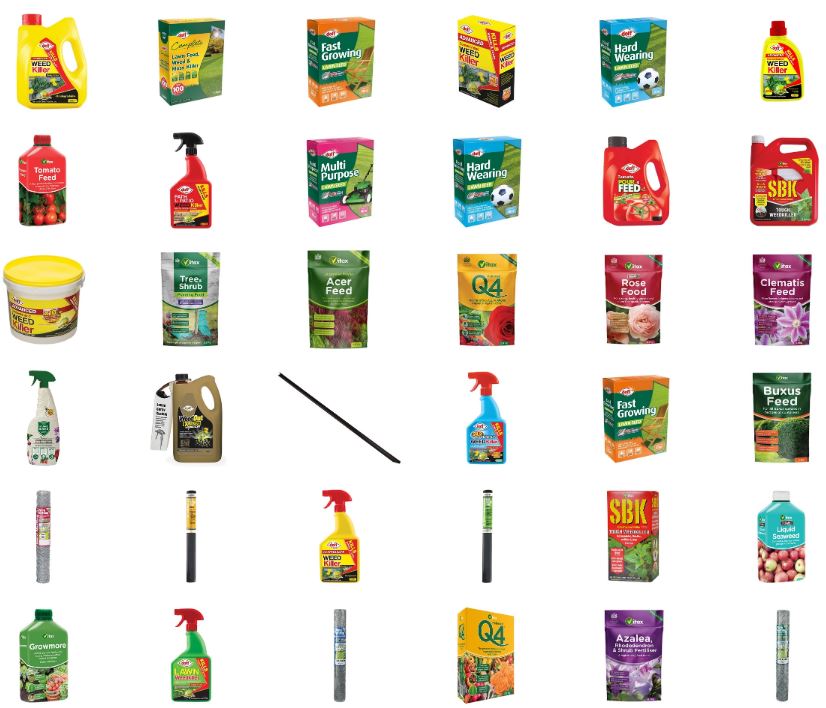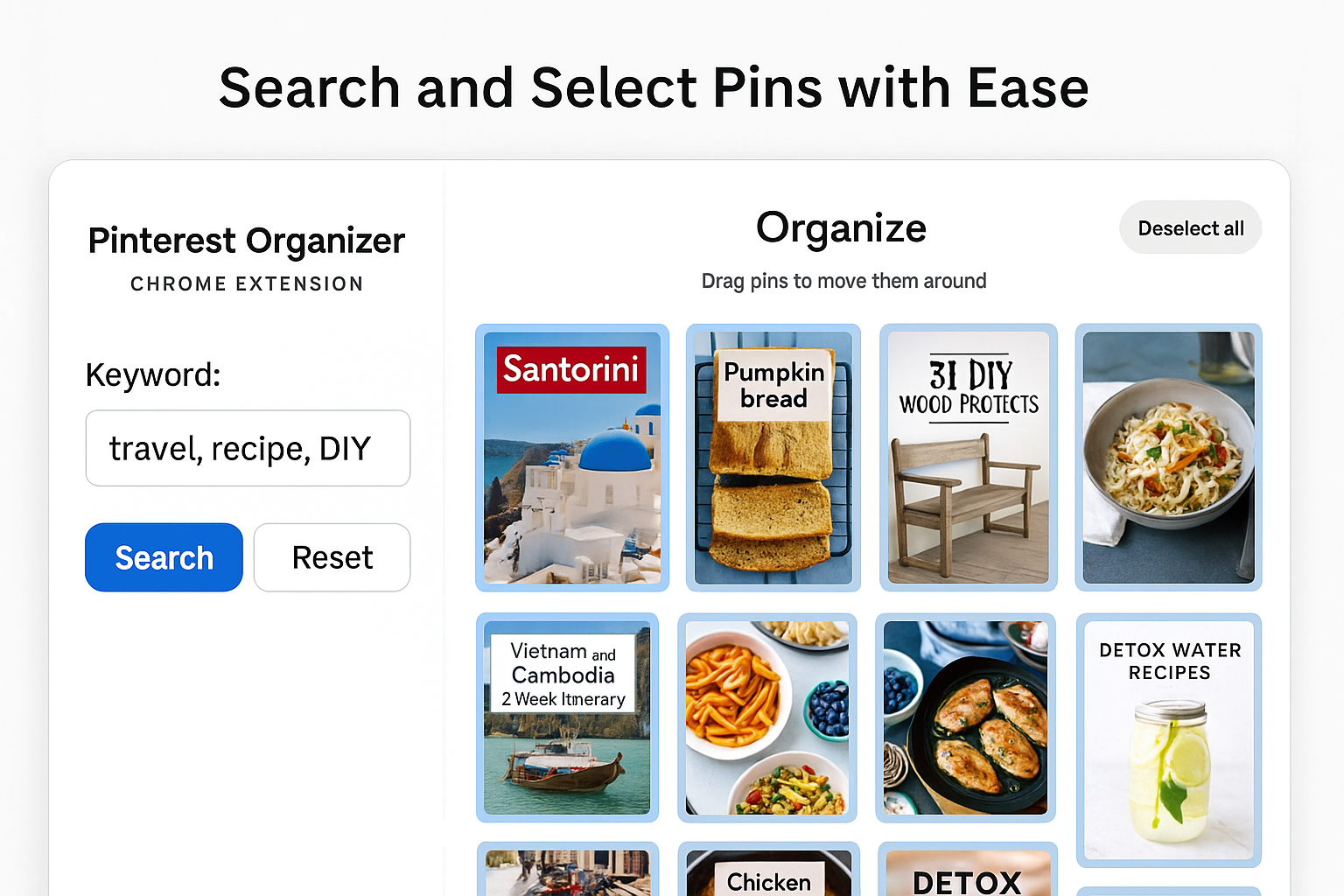
Managing your saved Pins on Pinterest can be overwhelming — especially if you have hundreds or thousands spread across different boards. That’s where the Pinterest Organizer Chrome Extension comes in. This powerful tool lets you easily select, sort, and manage Pins directly within Pinterest’s Organize tool. Whether you’re creating new sections, moving Pins to different boards, or deleting outdated content, this extension helps you get the job done faster.
🔧 What Does the Extension Do?
This Chrome extension enhances Pinterest’s organizing features by allowing you to:
- ✅ Search and Select Pins by Keywords
- ✅ Bulk-Select Pins for easier management
- ✅ Move Selected Pins to other boards or sections
- ✅ Delete Multiple Pins in one go
- ✅ Reset Selection and Refresh the Page for a fresh start
📌 Where It Works
The extension is specifically designed to work only on the Pinterest website and only when you’re on the Organize page (URL path: /tools/organize/). This ensures it integrates seamlessly with Pinterest’s built-in pin management tools.
🛠 How to Use the Extension
Here’s a step-by-step guide to using it:
1. Open Pinterest Organize Page
- Log in to your Pinterest account
- Go to the board you want to manage
- Click on the “Organize” option at the top
The URL should contain something like /tools/organize/.
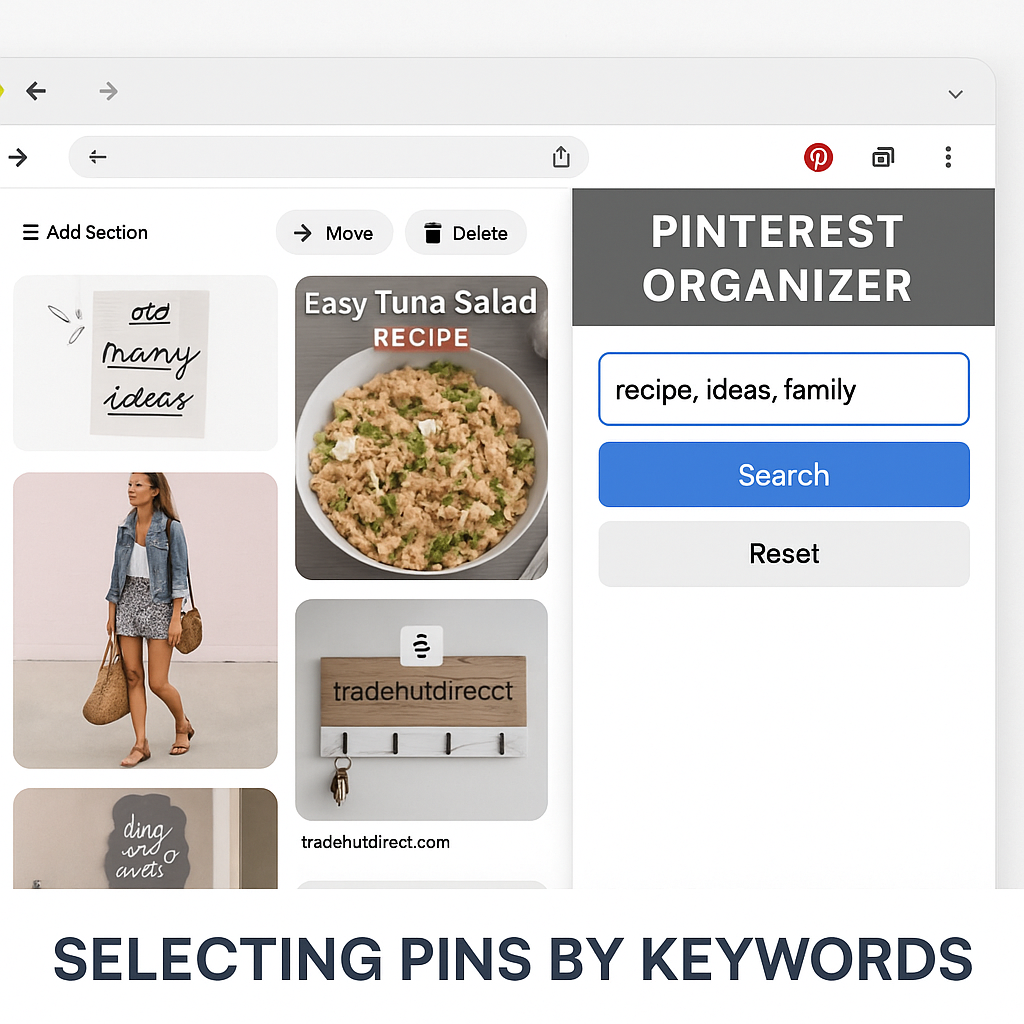
2. Open the Chrome Extension
- Click the Pinterest Organizer icon from your Chrome Extensions toolbar
- The extension opens a side panel on the page
3. Search for Keywords
- In the side panel, enter one or more keywords separated by commas (e.g.
travel, recipe, DIY) - Click “Search”
- The extension will scan all visible pins and automatically select those that contain your keywords (in title, description, or hidden metadata)
4. Scroll and Auto-Select
- The extension automatically scrolls the page down and selects matching Pins
- It ensures no pins are missed, even if they load lazily as you scroll
5. Take Action on Selected Pins
Once Pins are selected, use Pinterest’s native controls to:
- Move them to a different board or section
- Delete them in bulk
- Reorganize your board efficiently
6. Reset if Needed
- If you want to start over, simply click the “Reset” button
- This will:
- Stop the selection process
- Scroll to the top
- Click the “Deselect all” button
- Refresh the page for a clean slate
❗Important Notes
- The extension does not store your data
- It only works on the official Pinterest site in organize mode
- If you’re on another site or a different Pinterest page, the side panel will show a message explaining that it’s unsupported
🚀 Why You’ll Love It
Managing boards and Pins can be time-consuming. This extension removes the tedium of manually clicking pins one by one. Whether you’re curating a new section, cleaning up your boards, or prepping content to delete, the Pinterest Organizer Chrome Extension saves you time and clicks.
Download now –